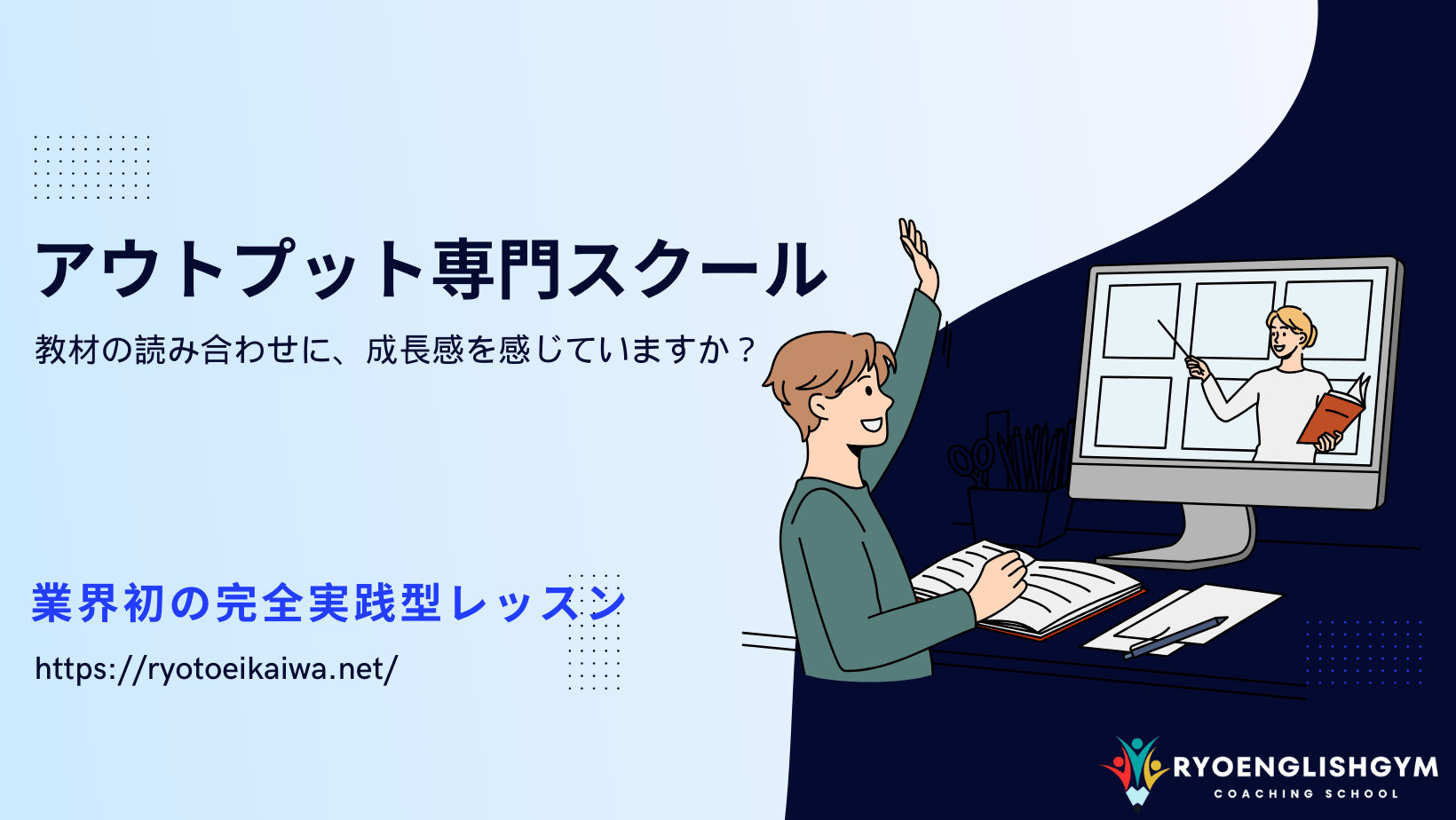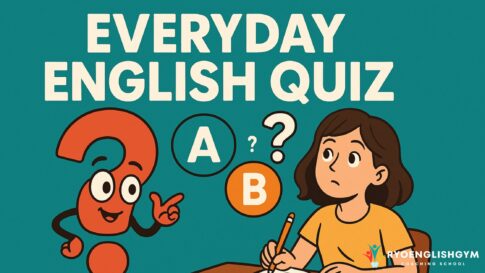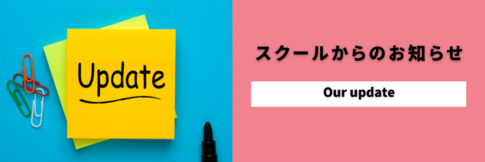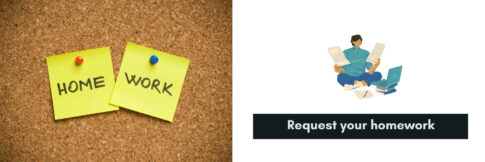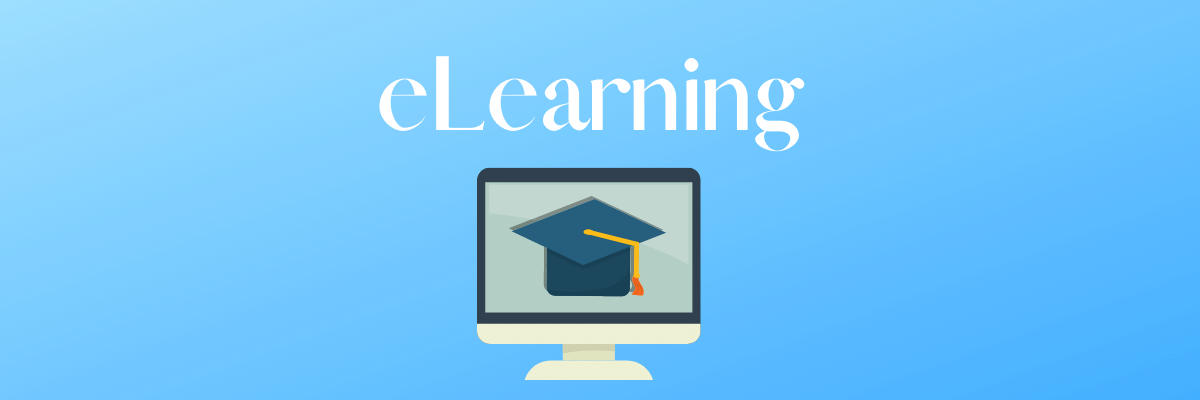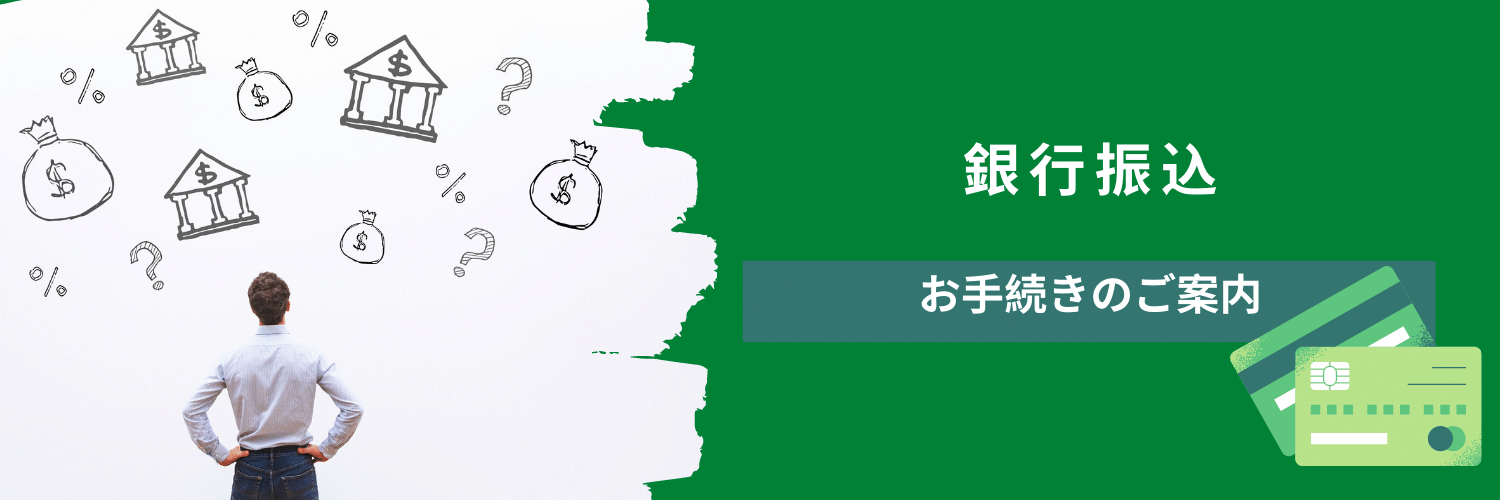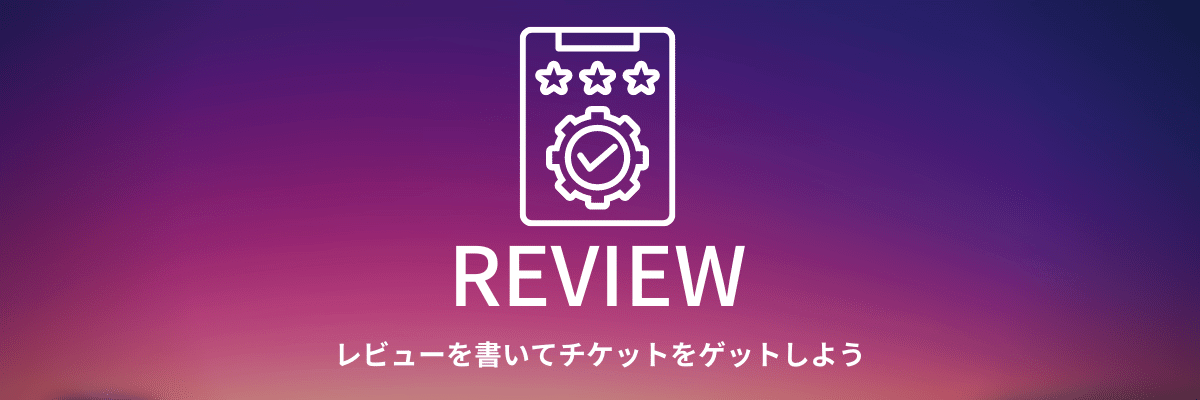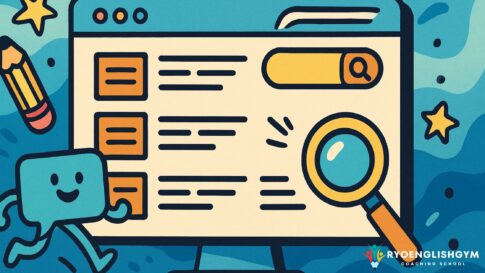This page will show you how to add RYO English conversation site to your home screen on your iPhone or iPad. You can save yourself the trouble of opening a browser such as Safari or chrome and tapping it from your bookmarks, so if you haven’t added it to your home screen yet, take this opportunity to give it a try. Let’s go.
Video tutorial
How to add a site to the app home screen
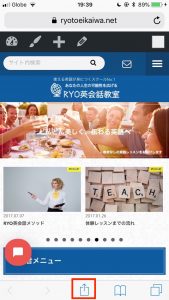
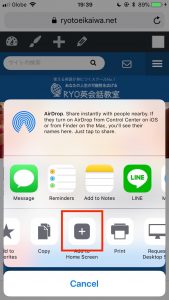
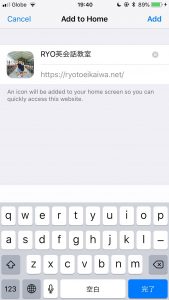

Only iPhone or iPad is supported here. First, let’s open the RYO English Conversation Gym site in Safari on your browser. Follow the steps in the picture below to add it to your home screen.
- Click on the red frame
- Click the add button to the home screen
- Adjust the length of the site title to your liking and click “add” or “add” in the upper right corner
- It will be added to the home screen like other apps like this
It’s easy to use if you move the member site to the home screen
If you are a member, add the “member space” link to the home button as described above. This will make it easier for you to book new articles and lessons smoothly.
When deleting, the same procedure as the app
Deleting the site icon of RYO English Conversation Gym is the same as deleting other apps. Press and hold the app on the home screen, and click on the favicon on the site icon of the RYO English Conversation Gym, which shakes slightly, to delete it.